Links are made in rich text content on the page and can be styled as links, buttons or calls to action
There are slight differences to how links are authored because Kentico has two editors, one in the Page builder and a different visual editor if content is entered into the Content tab.
In the Page builder
Create the Content & insert a link
- On a page, add a Rich Text widget to a Section
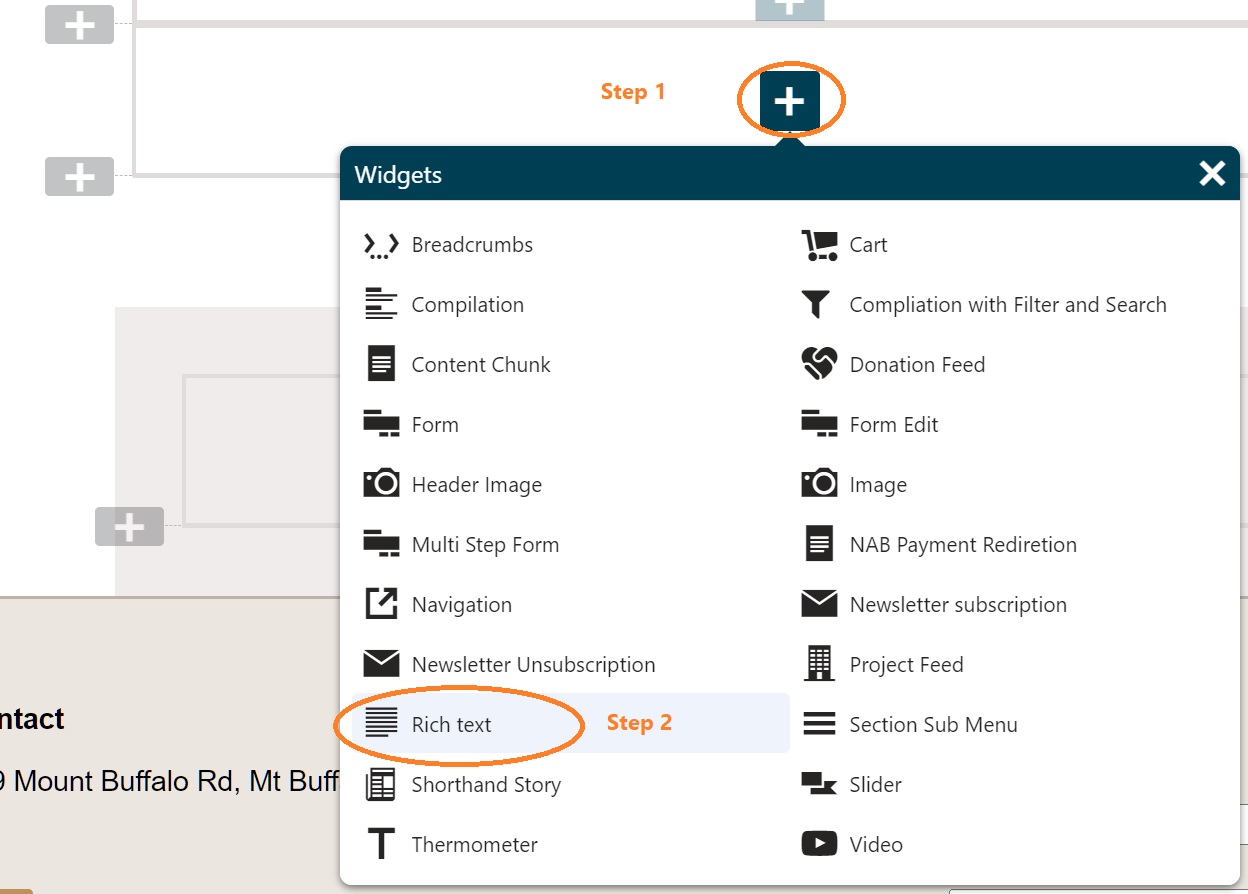
- Highlight the text that you would like to link
- On the toolbar, click on Insert Link. Note - the tool bar may look different in your version but the icon is always the same.

- To link to a page on the site, click Select then navigate to the page and click Apply
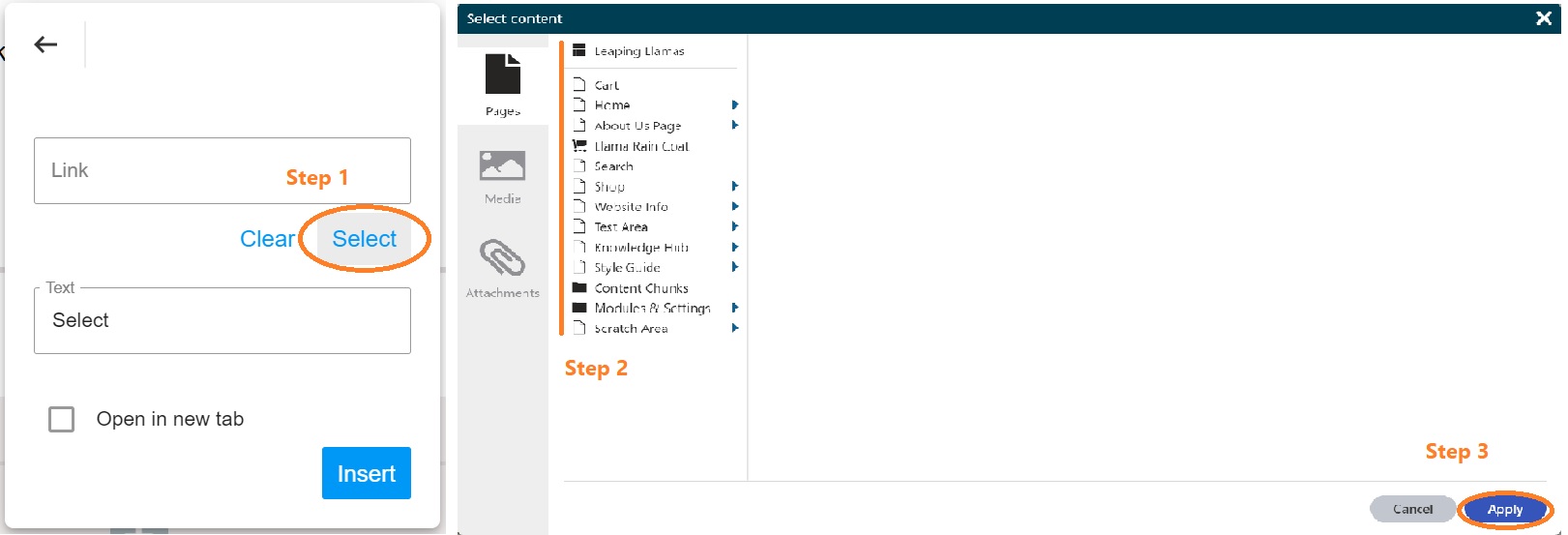
- To link to an external page, paste the link into the box
- Optionally click Open in new tab
- Click Insert and the highlighted link will be embedded into the page without styling.
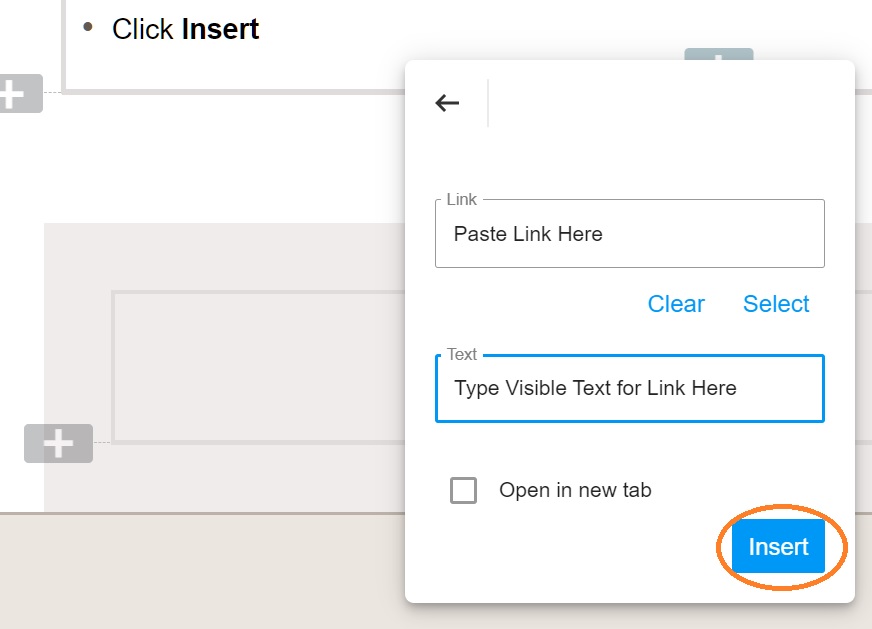
Style the link
There are different types of links that are available on your sitestyled by your developer. For a full list visit the Text Styles page of the Style Guide.
Hyperlinks - are used within text and are normally embedded inline within a sentence. These are usually provided to give references to more information should the reader be interested.
Calls to action - are used to prompts to do something that are on a line of their own. There are typically two Call to action styles configured for each site.
Buttons - are actions normally taken on the page and should therefore be limited in their use. Normally form submissions, sometimes used for examples like Donate. Please note when used as a call to action in this second case that takes you to a form on another page this technically breaks web standards, but improves accessibility and conversion. Everything is a tradeoff.
- Once you have inserted the link a popup link toolbar appears. You can also trigger the popup toolbar by clicking on the link
- Select the dropdown list
In the Content Tab